Shala Darpan staff login | Shala Darpan Staff login | Staff Corner | Staff Window | School Staff Search
The government of Rajasthan has launched an exclusive portal specially dedicated to the employees working in the School Education Department, Rajasthan. Today in this article we will share all important information related to this staff portal. Please read this article completely to find complete information about this staff portal.
Table of contents:
- What is the Shala Darpan Staff corner?
- How to register on the Staff portal?
- Shala Darpan Staff Login process
- How to find School NIC – SD ID
- Check school staff details
- How to Search Transfer Orders?
- How to check the Seniority list?
- How to apply for leave?
- How to register for the Teacher Award?
- Helpline details
- FAQs
What is the Shala Darpan Staff corner?
Shala Darpan Staff Corner is an online portal developed by the School Education Department, Govt of Rajasthan for their staff where employees can find all important information such as transfer details, school details, birthdays, and user manuals, etc and apply for different services such as leave & attendance, etc.

It’s a good move by the Rajasthan government to provide a dedicated portal for the Shala Darpan staff which is also connected with the Shala Darpan portal.
After implementing this portal government has streamlined all processes ultimately improving efficiency and providing better outcomes.
Benefits of the Staff Window:
There are many benefits associated with the staff portal. Some of the benefits are listed below.
- It’s a dedicated portal for the staff of the Shala Darpan employees where all information is easily available.
- It shows proper transparency where all staff can check other staff details through the portal.
- Now employees can apply for important services such as transfer, leave & attendance, etc through a single dedicated portal.
- Other important details such as retirement details, and birthday details, are also available on the portal.
Highlights:
| Particulars | Summary |
|---|---|
| Name of the portal | Shala Darpan Staff Window |
| Developed by | School Education Department, Rajasthan |
| Purpose | To provide a dedicated portal for the staff of the school education department |
| Beneficiary | Employees of the school education department, Rajasthan |
| Official Website | https://rajshaladarpan.nic.in/SD2/Home/Staff/Default.aspx |
| Helpline number | 0141-2700872 0151-2201861 0141- 2711964 |
| Email id | [email protected] |
How to register on the Staff portal?
To use the ShalaDarpan staff portal all staff must register themselves on the portal. It’s a one-time process and takes only a few minutes for the registration. The registration process is given below. Please have a look.
Step 1: Open the official website.
Step 2: On the homepage, you will see a “Register for staff login” link available on the left side. Click on this link. A new window will appear on the screen where staff can register themselves through a registration form.

Step 3: In this registration form please enter the below-given details.
- Staff Employee ID/ NIC-SD ID
- Staff Name
- Date of Birth
- Mobile number
Step 4: After entering all the details fill in the given captcha code and click the submit button. You are successfully registered on the staff corner portal and a password will be sent to the registered mobile number. Now you may easily log in to the portal and start working on it.
Note: Please use the same mobile number which is registered on the Shala Darpan portal.
Shala Darpan Staff Login process
A one-time registration is required to log in to the portal. If you have already registered on the portal then you may follow the below-given process.
Shaladarpan staff login process:
Step 1: Open the official portal.
Step 2: After opening the official website you will see a staff login link on the top right side of the home page. Click on this staff login link. A staff login window will appear on a new screen.

Step 3: Now enter your username, password, and given captcha code, and click the login button. You have successfully logged in to the portal and can use all available services.
Note: Now employee size will also receive the OTP on their email ID. If you haven’t registered your email ID through form 10 then contact the school administration for the same.
How to find School NIC – SD ID
For the first time registration on the portal staff needs the SD ID of their school. If you don’t remember your SD ID then you can easily find that. Please check the step-by-step process given below.
Step 1: Open the official website.
Step 2: On the homepage, you will see a “Know School NIC – SD ID” link on the left side. Click on this link. A new window will appear on the screen (as shown below).

Step 3: In the given search form you may search School SD ID in two ways.
- By Block
- By School Name
Select any one option and enter the below-given details in the form.
- District
- Block/School name
Step 4: After that, enter the given captcha code and click the Go button. You will see a list of the school (as shown below).

On this page, you will find the below-mentioned details.
- School Name
- Block/GP/Village
- Category
- Region
- School NIC – SD ID
By using the above method you can easily find your School NIC – SD ID.
Check school staff details
We can easily get the school staff details on the portal. The steps are given below.
Step 1: Please open the official website.
Step 2: Honda homepage click on the know staff details links available on the left side. A new window will appear on the screen (as shown below).

Step 3: No enter your school NIC – SD ID, and captcha code, and click the Go button. Details of all employees currently working in that school will be listed below the search form.
How to Search Transfer Orders?
Transfer orders search facility is also available on the portal. If you want to search the transfer orders then you may follow the below-given process.
Step 1: First of all, open the official website.
Step 2: On the homepage click on the transfer orders link available on the left side. A new window will appear on the screen (as shown below).

Step 3: On this page, you will see a list of transfer orders. You can also search the transfer orders in two ways.
- Search by post – select the post from the drop-down menu and click the show button.
- Search by order date – select the time period by entering two dates and click the show button you will see a list of all orders within that time range.
After getting the list of transfer orders as per your requirement you may check the transfer order by clicking on the link given under the description column. For your reference, a sample transfer order is given below.

How to check the Seniority list?
To check the seniority list, please follow the below-given steps.
Note: Seniority list is available on the Lecturers staff corner login.
Step 1: First of all, open the official website.
Step 2: Login to the portal by using your login ID and password. The staff login link is available in the top right corner.
Step 3: After the login, you will see your staff dashboard page. Now click on the Apply link available on the left side. A new list will be populated. You will get two lists.
- Lecturer Seniority
- List/Lecturer Seniority List(RR/Adhoc/Others)
Step 4: Now click on any list as per your requirement. If you click on the Lecturer Seniority list then a new window will appear on the right side (as shown below).

Step 5: On this new page you will get two options.
- No Objection – Click this if you are satisfied with the given seniority list.
- Record Objection – Click this option if you are not satisfied with the given seniority list and want to raise an objection against it.
Step 6: If you click on the record objection link then a new window will appear on the screen (as shown below).

In this objection form, enter your objection details and upload the relevant documents in PDF file format. After that click the Submit button to raise your objection.
How to apply for leave?
All staff members can now apply for a leave through the staff corner portal. Please have a look at the steps for the leave application.
Step 1: Open the official website and log in using your user id and password.
Step 2: After the login, you will see a staff user dashboard page.

You will find the below links on the user dashboard page.
- Profile
- Apply
- Forms
- Reports
Step 3: For the new leave application, Click the Apply link and again click on the Apply leave link.

Step 4: After clicking the leave application link you will be redirected to an online leave application form page.

In this leave application form fill the below-mentioned details carefully.
- Applicant name
- Post
- Leave reason
- Leave type
- From date
- To date
- Address during leave
After filling in all details click the Next button. You will see your leave application summary. Again select the check box and click the submit button. Your leave application has been submitted successfully for approval.
Step 5: You can also check your leave status by clicking on the Status link on the left side of the leave application window. You will see the below screen.

How to register for the Teacher Award?
You can also register yourself for the Teacher Award through the staff window portal. The steps are given below.
Step 1: Open the official website.
Step 2: On the home page click the Apply award application 2020 link. You will see a registration form on the screen on the right side.

Step 3: Now complete the registration process by providing the below-mentioned details.
- School management
- category
- post
- Teacher name
- Date of birth
- Mobile number
- Email id
- Employee ID
- School UDISE
- District
- Block
- School name
- School address
After filling in all details click the submit button. You have done the registration part.
Step 4: Now click on the login button given on the same page. A new window will appear on the screen.

Now enter your employee id, date of birth, and mobile number, and click the Login button. After the login, you can apply for the Teacher Award.
Note: If you have already registered on the Shala Darpan portal then you can directly login here and apply for the Teacher Award.
Helpline details
There is a dedicated helpline facility also available related to the staff window portal. If employees are facing any kind of practical difficulty then they can contact through the below-given details.
| Landline | 0141-2700872 0151-2201861 0141- 2711964 |
| Email ID | [email protected] |
Helpline number officers from the different departments are also available on the portal. Please check the below steps to find all helpline details
Step 1: Open the official Shala Darpan staff window portal.
Step 2: On the homepage, you will find a help desk link given on the left side. Click on this link. You will find a PDF file that includes the contact details of all officials. You may contact any official through the given mobile number as per your requirement.
FAQs
I forgot my user id. How to recover?
If you forgot your user ID then you can easily recover that through the below-given steps.
1- Open the official website and click the staff login link given on the top right side.
2- you will see a login page. Now click the forgot user ID link given on the login page. A new window will appear on the screen (as shown below).
3- In the forgot user ID page enter your school SD ID, and captcha code, and hit the Go button. You will see a list of all employees working in that school (as shown below image).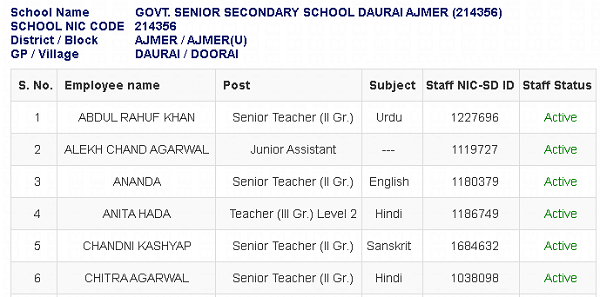
You will find the below-given details in this list.
i-Employee Name
ii-Post
iii-Subject
iv-Staff NIC-SD ID
v-Status
4- Note down your staff user id and login on to the portal.
How to recover the staff login password?
Please follow the below-given steps to easily recover your lost password.
1- Open the official website and click the staff login button on the top right side.
2- New window will appear on the screen including a login form. Click the forgot password link given on this login screen. A new window will appear on the screen (as shown below)
3- On this page enter your employee ID, date of birth, mobile number, and given captcha code, and click the submit button. Your password will be sent to your registered mobile number.
Can I find staff birthday information?
Yes, You can easily search the birthday information of all staff registered on the staff corner portal. You can check the below steps.
1- Open the official website.
2- On the front page you can find the Birthday celebrants link under the Quick link section on the left-bottom side. Click on this link. A new window will appear on the screen (as shown below).
3- On the birthday search page, select district, designation, and subject, and enter the captcha code. After that hit the Show button. You will see a list of birthdays today.
How to find the retirement details on the Shala Darpan staff corner?
Retirement-related information is regularly updated on the portal. All employees can easily check their retirement details. We are also sharing the steps mentioned below to find retirement-related details.
1- First of all open the official website.
2- After that click the retiring this month link given on the left side of the portal. It will open a new window on the right side.
3- On this page, select district, designation and fill the captcha code, and hit the Show button. You will see a list of the retirement information.

The Editorial Staff at cettest.org is a team of experts from Praxis Consultants, a recruitment agency. Having 10+ years of recruitment experience in Finance, Banking, Manufacturing, media, etc industries for reputed companies and MNCs leads us to share useful information with users in an easy format. About Us LinkedIn Facebook Website Contact Us
